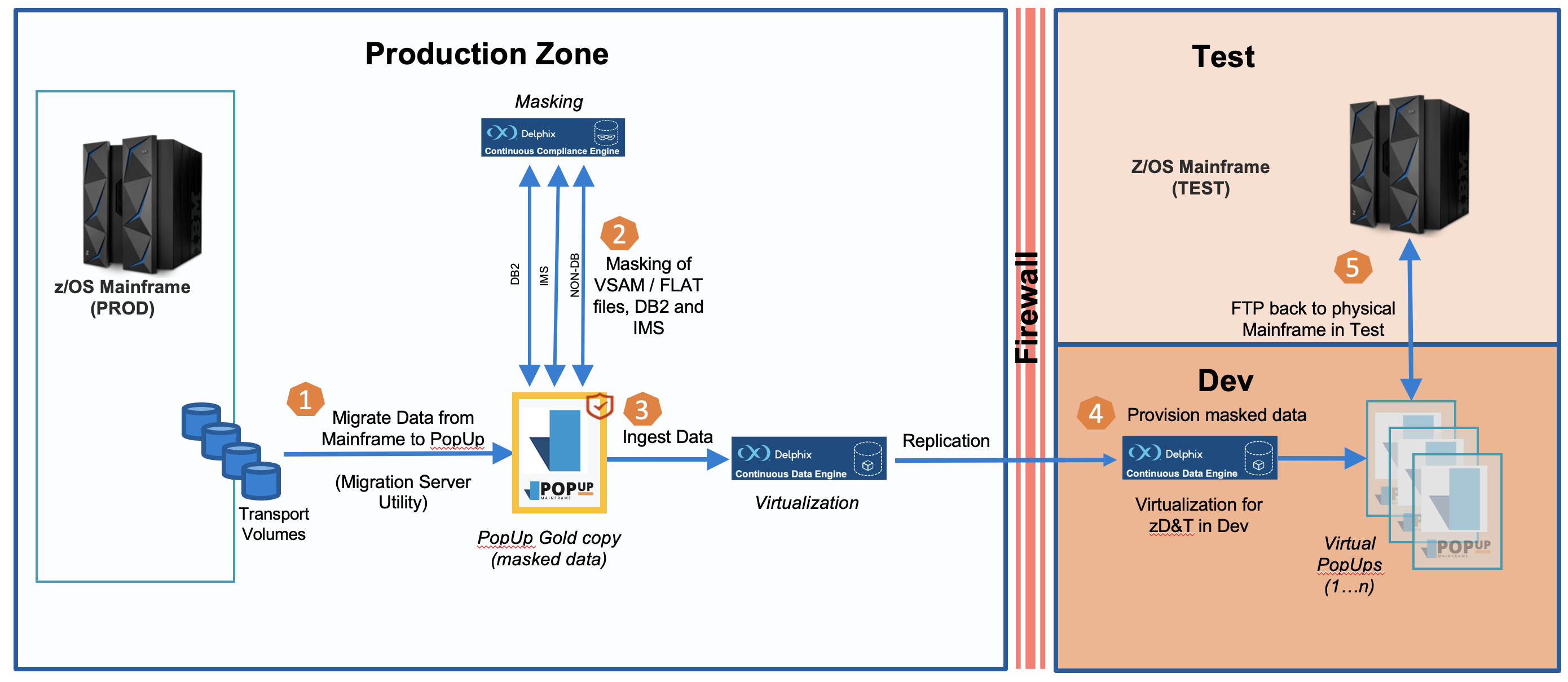Delphix Configuration
Delphix Integrated PopUp
For an overview of PopUp Mainframe integration with Delphix Continuous Compliance Engine (for data masking) and Delphix Continuous Data Engine (for data virtualization), see:
Delphix Integrated PopUp Architecture
Integrating with Delphix Continuous Data (Virtualization)
PopUp Data Virtualization
Virtualising a PopUp consists of 3 major phases:
A. Add the PopUp Mainframe environment onto the Delphix Engine.
B. Ingest the masked data on to the Delphix engine to create a Gold Copy.
C. Provision multiple copies of the PopUp Gold Copy based on the need.
A. Add PopUp environment
Pre-requisites
- An active/enabled Delphix Continuous Data Engine and all storage requirements are met.
- An active Linux VM ready to use.
Add Environment Process
- Login to Delphix Engine with the admin credentials.
- Add the environment by providing the host IP address, Port number etc. of the PopUp Mainframe environment (VM).
Refer to the Delphix documentation Add an Environment to add an unstructured file environment. The same procedure can be used to add the PopUp environment as well.
B. Ingestion of Masked Data
Pre-requisites
- Successful volume migration
- Application data successfully masked.
- Identification of data and the respective DASD Volumes that are to be ingested.
- Ensure that the storage requirements are met in the Delphix Engine, so that the DASD volumes can be ingested successfully.
- Availability of an environment in Delphix Engine (previous step successful).
Ingestion Process
- Within the Delphix Engine, go to the respective environment that was recently added and click Databases tab.
- Under the IBM -- ZDT installations DB, Add the dSource, specifying the corresponding mount path that resides in the underlying Linux environment.
- After entering the appropriate environments and user ids the process is submitted.
- The ingestion process is now kicked off, wherein the DASD volumes from the source ZD&T, gets copied onto the mount path. The ingestion process also takes care of the compression as well.
- Once its successfully ingested, the Gold Copy or the dSource is created, ready for provisioning onto multiple PopUp mainframe environment.
Note: The ingestion process uses Snapsync to mount the DASD volumes on to the mount path. Thus, an auto-shutdown of the ZD&T is necessary, which can be achieved through scripting.
Refer to the Delphix documentation Ingestion to ingest an unstructured file dSource. The same procedure can be used to add the PopUp environment as well.
C. Provision of vPopUp (virtual PopUp) Environments
Pre-requisites
- Successful ingestion of the ADCD Source.
- An active and enabled Gold Copy ready for provisioning.
- An active and working Linux VM, to which the virtual PopUp environment will be provisioned.
Provision Process
- As detailed above, add the virtual PopUp environment onto the Delphix Engine.
- Click on the Provision vFile link.
- Mention an appropriate mount path of the Linux VM(Target VM), on which the DASD volumes will be mounted.
- Use the appropriate user id
- Submit the process for successful provisioning of the new PopUp environment.
Note: The provision process uses Snapsync to mount the DASD volumes onto the mount path. Thus, an auto-shutdown of the ZD&T is necessary, which can be achieved through scripting.
Refer to the Delphix documentation Provisioning to provision an unstructured file dSource as a vFile. The same procedure can be used to add the PopUp environment as well.
Setting up the Delphix Continuous Compliance Engine (Masking)
To set up the Compliance Engine, it is necessary to install mainframe masking drivers. See here for instructions (double check the version).
Page last revised on: 2023-03-30