PopUp Configuration
Storage Configuration
Here we outline the necessary steps involved in creating a new DASD Volume on your Popup Mainframe.
DASD volumes are used for storing data and executable programs (including the operating system itself), and for temporary working storage. DASD labels identify DASD volumes and the data sets they contain.
Users may need one or more user volumes to isolate configuration data for some of their products or may need to create additional volumes when the storage is full.
For example, you might want a new volume for a particular application or a newer version of an existing product or you might need to create additional volumes where the storage is full.
Script Execution Steps
Sign in
Sign in to the Environment using SSH from the command prompt as ibmsys1 user using the login credentials supplied by the Popup Team:
ssh ibmsy1@<ip address>

Execute the script
On the home directory, type the below and press ENTER:
/usr/local/bin/create_volumes

You will be prompted with the below screen; Select the appropriate option; Navigate to OK and press ENTER:
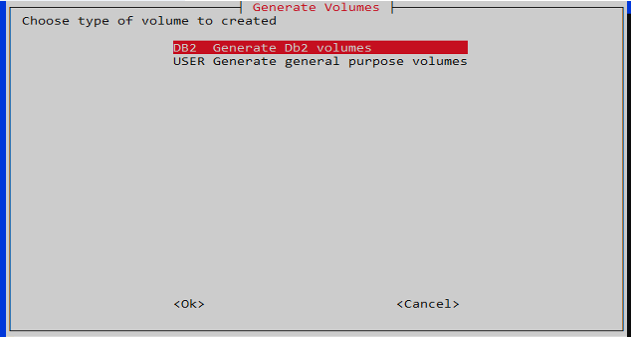
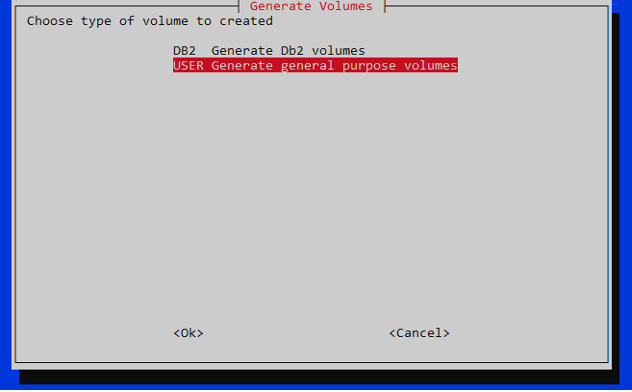
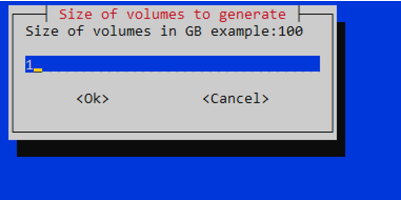
All volumes created are 53GB each. So please always provide the size as a multiple of 53. For example, if we provide the size as 159 GB (159 / 53 = 3), so three volumes each of 53GB will be created to meet this requirement.
On selecting the USER volume creation, you will be presented with the screen shown below.
Here you can see the Volume creation has started... the progress percentage will increase as the storage is allocated. Wait until this is 100 percent complete... it will take few minutes.
Upon 100 percent completion, you will be presented with a brief completion report as shown below. Here, for testing purposes only, a small 8GB volume was created and the name of the volume is "USER05":
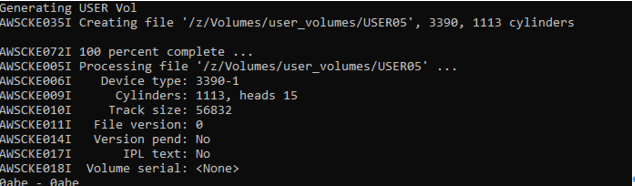
The PopUp Mainframe will now shutdown and restart automatically.
Automatic PopUp Mainframe Shutdown
Check for the below message where in the Popup-Mainframe shutdown happens automatically:

Automatic PopUp Mainframe Start
Check for the below message where in the Popup-Mainframe startup happens automatically:
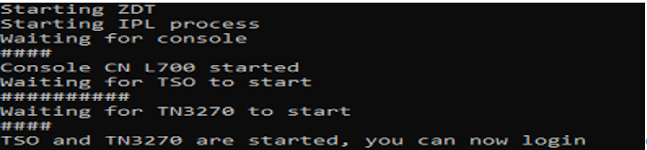
Automatic Mainframe Job submissions
Further Jobs for Volume Initialization and SMS Conversion are submitted automatically:
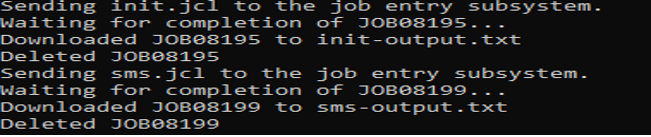
Now the DASD volume is created and is assigned to the appropriate SMS assigned available in the Popup-Mainframe.
Verification on PopUp Mainframe
Now TSO login into the Popup-Mainframe. Option M;5; Type SMSG:
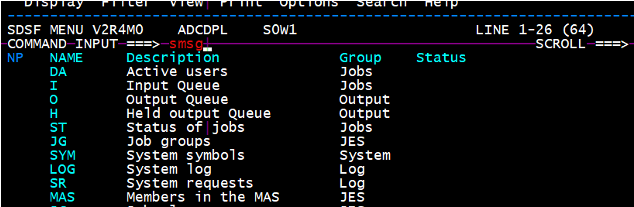
You can see all the SMS storage groups listed:
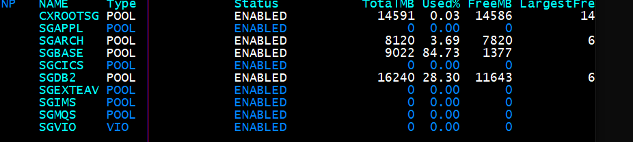
Option ‘l’ against the SGBASE storage group – this has the user volumes in it. Likewise, SGDB2 storage group has the DB2 volumes in it:
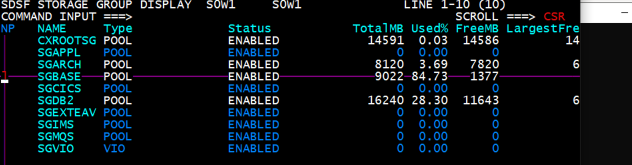
You can see the new user volume USER05 is now available for use:
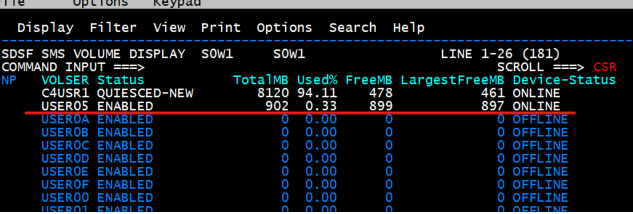
Notes
- Please ensure all users are logged out and not using the PopUp Mainframe during the Volume creation process.
- Automatic shutdown and start of the server happen during the process.
- Do not terminate the process in the middle of the execution. This may result in ZD&T not being started.
If you encounter any issues, please contact the PopUp Mainframe Support Team.
Network Confguration
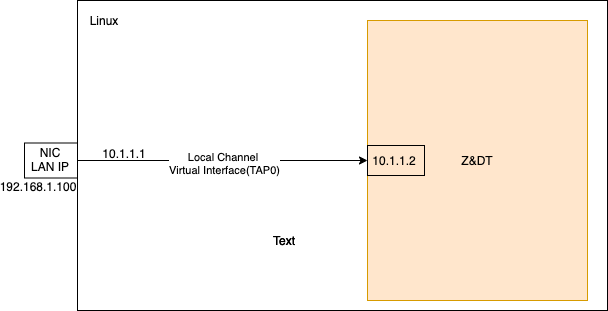
ZD&T will create a virtual network to communicate between the Base Linux and z/OS. You can read more about this in Redbook IBM RedBook "chapter 7"
In PopUp Mainframe, we have configured the Linux firewall to route all the traffic coming to 192.168.1.100 LAN IP (except for these ports 22, 80, 3270, 9001) to forward to the local virtual interface network IP 10.1.1.2 (z/OS IP). This ensures all the services running in the emulated z/OS can be reached from LAN.
Page last revised on: 2025-02-19